There’s nothing worse than a movie freezing right at the good bit, or a football match dropping frames. If YouCine has been stuttering for you, don’t panic — most of the time it’s fixable without needing a degree in networking. Below are five quick, practical fixes people use every day. Try them one by one — you’ll probably be back to smooth playback before the next ad break.
1. Give your internet a reality check
Most lag is not mystical — it’s your connection. Do this first.
- Run a speed test (Speedtest). For HD aim for ~5 Mbps, for 4K you want 25 Mbps or more.
- Prefer Ethernet to Wi-Fi when possible. Plug your TV box or PC into the router — it’s far more stable.
- Stop the background drains: pause big downloads, cloud backups, updates, or anyone gaming hard on the same network.
Pro tip: move the router to a higher, central spot. If you’re in a busy flat or apartment block, switch to the 5GHz band to dodge neighbour interference.
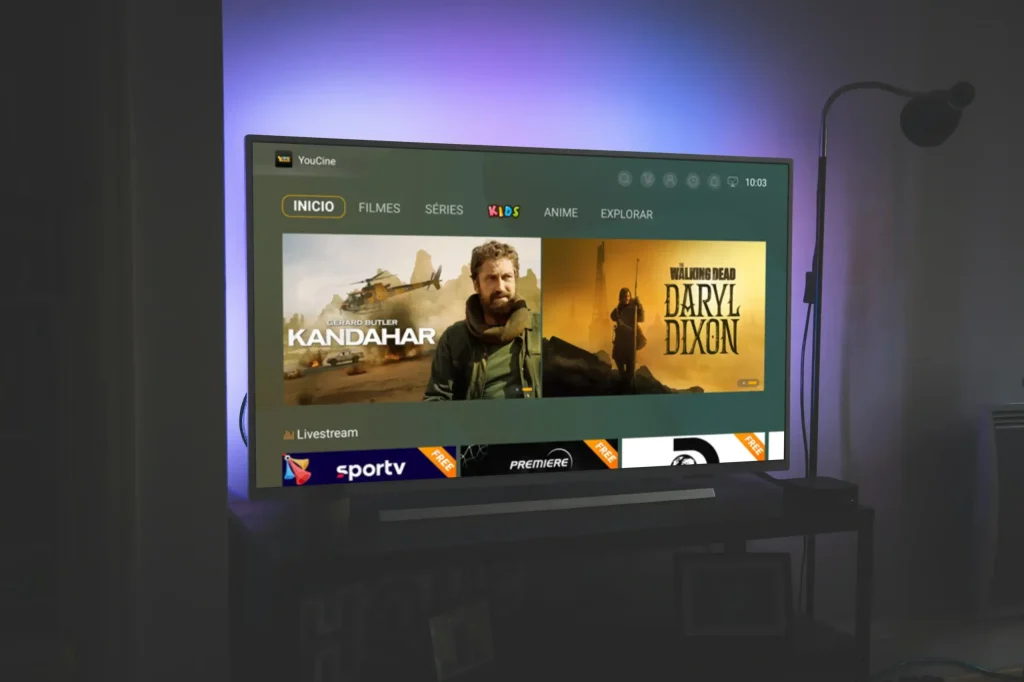
2. Turn the picture down — it helps
Nice to have 4K, but not if the video keeps buffering.
- Open YouCine’s playback settings and drop resolution to 720p or 480p if needed.
- If there’s an “auto” or “adaptive” quality option, enable it — the app will scale up or down depending on your bandwidth.
On small screens you won’t notice much difference; on big TVs, save 4K for when the connection is solid.
3. Clean and update the app
Sometimes the app itself needs a tidy — cache or an old APK can cause hiccups.
- Clear cache: Settings → Apps → YouCine → Clear Cache.
- Reinstall/update from YouCine’s official site to get the latest fixes.
Routine: every few weeks is plenty. It keeps performance smooth and avoids weird bugs.
4. Free up your device
A slow phone or an overworked TV box can’t stream smoothly no matter how fast your internet is.
- Close other apps, tabs, or downloads.
- Restart the device — it frees memory and clears small glitches.
- If you’re on older hardware (≤2–3GB RAM), limit background processes or use a lighter device for streaming.
This is an easy one — do it before blaming the ISP.
5. Try hardware acceleration (carefully)
Let the GPU help. Hardware acceleration shifts decoding off the CPU and can make playback buttery smooth.
- In YouCine settings, look for Hardware Acceleration or Video Decoder and toggle it on.
- On TV boxes / PCs, keep drivers/firmware updated. If weird artefacts appear, turn it off again — not every device likes it.
If one title lags but others play fine…
It might be on YouCine’s side — a server or CDN problem. Try another movie or channel. If just one item keeps failing, wait a bit or report it via support. Sometimes the source file is the culprit, not your setup.
Long-term moves that pay off
- Check for YouCine APK updates regularly.
- Upgrade to a modern TV box or router if your setup is old.
- Use a VPN only if you know it helps — some VPNs slow you down, others fix ISP throttling.
Final word — small fixes, big difference
Lag is usually a solvable nuisance, not a permanent sentence. Run the checks, tweak quality, tidy your device, and test hardware acceleration. Most folks find one of these five steps does the trick.
Now: popcorn, press play, enjoy. 🍿