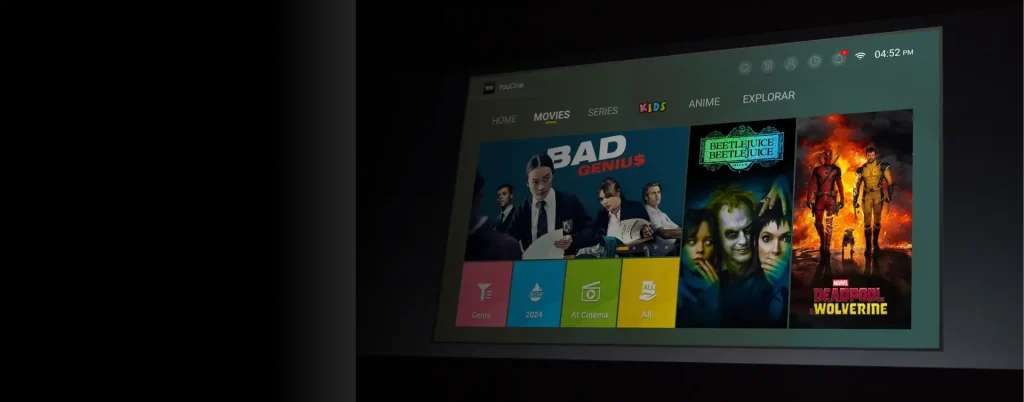These days, every home is packed with screens—TVs, tablets, phones, and a few streaming sticks hiding somewhere behind the couch. Sharing one account can easily turn chaotic. The good news? YouCine was built for that exact situation. With the right setup, your family can enjoy movies, series, and kids’ shows across multiple devices without bumping into each other’s streams. Here’s how to make that happen.
Why YouCine Excels for Multi-Device Families
YouCine fits right into the rhythm of modern households. It works across Android phones, tablets, TV boxes, Fire TV Sticks, and even smart TVs if you install the APK manually. You get ad-free playback, smooth HD or 4K quality, and the option to switch between languages or subtitles with ease.
What makes it great for sharing, though, is how flexible the VIP plans are:
- Basic Plan: One device — perfect for solo use.
- Standard Plan: Two simultaneous streams — ideal for couples.
- Premium Plan: Up to four streams at once — designed for families.
You can mix convenience and affordability without ever fighting over who’s allowed to watch what.
Step 1: Give Each Screen Its Own Personality
Sure, YouCine doesn’t offer separate user profiles, but you can create your own version of that system. Just assign each family member to their favorite device so their viewing stays consistent.
Simple ways to organize it:
- Let Mom keep her dramas on her tablet, Dad watch sports on the big TV, and the kids take the Fire Stick for cartoons.
- Use the Favorites tab to save each person’s content list.
- Encourage everyone to rely on Continue Watching — no more scrolling endlessly to find what they last saw.
It’s not complicated, and it keeps everyone’s queue personal and uncluttered.
Step 2: Get Every Device Set Up Properly
YouCine shines on Android devices, but even if your gadgets aren’t Android-based, you can still make it work with a few quick tricks.
For Android setups:
- Download the YouCine APK from the official website.
- Enable “Unknown Sources” in the security settings.
- Install, sign in, and you’re ready to stream.
For non-Android gear (like Samsung or LG TVs, or iPhones):
- Plug in a Fire TV Stick or Android TV box through HDMI — it instantly turns your TV into a YouCine-friendly screen.
- On iPhones or iPads, open YouCine Web via Safari. It’s not as smooth as the app, but it works fine for casual watching.
Once everything’s linked up, anyone in the house can jump in without fuss.
Step 3: Keep Your Account Secure and Family-Friendly
Even in a shared setup, you’ll want a few guardrails. YouCine doesn’t come with strong parental controls out of the box, but that’s easy to handle.
For safety and stability:
- Keep your login private—only share it within your household.
- Avoid using public Wi-Fi to stream.
- Update your YouCine APK regularly from the official site to stay protected and bug-free.
For family use:
- Save kid-appropriate shows in their own Favorites folder.
- Use Android’s Family Link or built-in device settings to limit downloads or screen time if needed.
This way, kids stay entertained, adults stay in control, and everyone stays safe.
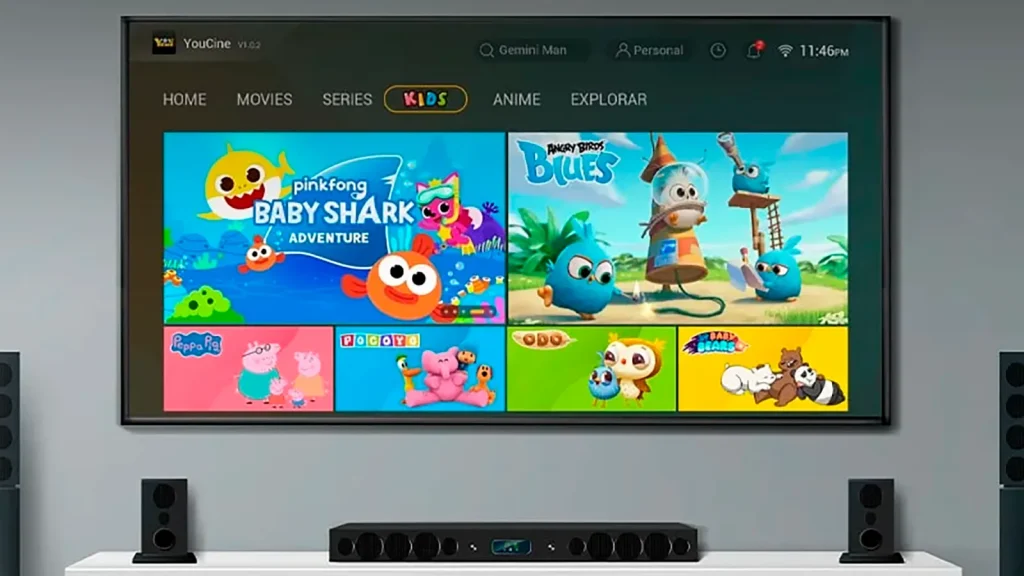
Step 4: Set Simple House Rules for Smooth Streaming
Conflicts happen, but they don’t have to. A few light rules keep the peace:
- Plan ahead: Decide who’s streaming during busy times like sports nights.
- Mind the bandwidth: Lower resolution to 720p on smaller devices if the Wi-Fi starts dragging.
- Log out of idle devices: It frees up slots for others and avoids that annoying “too many users” message.
Little habits like these go a long way toward keeping movie night stress-free.
Troubleshooting the Common Snags
Even the best setups can act up. Here’s how to fix the usual suspects:
- Too many devices streaming? Stop one session or consider upgrading your plan.
- Install failed? Re-enable “Unknown Sources” and redownload the APK directly from YouCine’s official website.
- Can’t cast to TV? Make sure your phone and TV are connected to the same Wi-Fi.
Most issues are simple once you know where to look.
Conclusion: Smarter Sharing, Better Streaming
YouCine takes the stress out of family streaming. With a little planning—assigning devices, setting light rules, and keeping your app up to date—you’ll get a home setup that just works.
If you’re ready to stop juggling logins and start watching seamlessly, grab the latest YouCine APK, follow these sharing tips, and enjoy movie nights the way they were meant to be: easy, fun, and hassle-free. 🍿
Want more? Check out our guides on [installing YouCine on any TV] or [solving common playback issues].