You know that feeling when everyone at home wants something different — your partner’s deep into a drama, the kids are on cartoons, and you just want to catch the football? Normally that’s chaos. But with YouCine, everyone can watch what they love on their own screens, and you don’t pay extra for it. It’s the kind of small victory that makes family streaming actually peaceful.
This quick guide will show you how to set it all up and keep your household entertained — without juggling multiple subscriptions or arguing over the TV.
Why YouCine’s Family Sharing Just Works
YouCine seems built for modern homes — not those perfect “one TV for everyone” setups, but real homes with different tastes and devices.
Here’s what makes it shine:
- Saves Money (For Real): One VIP plan covers up to four screens, depending on the tier. No need for three different accounts or sneaky password sharing.
- Total Flexibility: It runs on Android phones, tablets, TV boxes, Fire Sticks — basically, if it’s got a screen, YouCine’s there.
- Still Great Quality: Each stream stays crisp, even in 4K, and there are no annoying ads. The app updates often, so it rarely freezes or crashes mid-movie.
It’s streaming that actually fits how families live — everyone does their own thing, but the bill stays one.
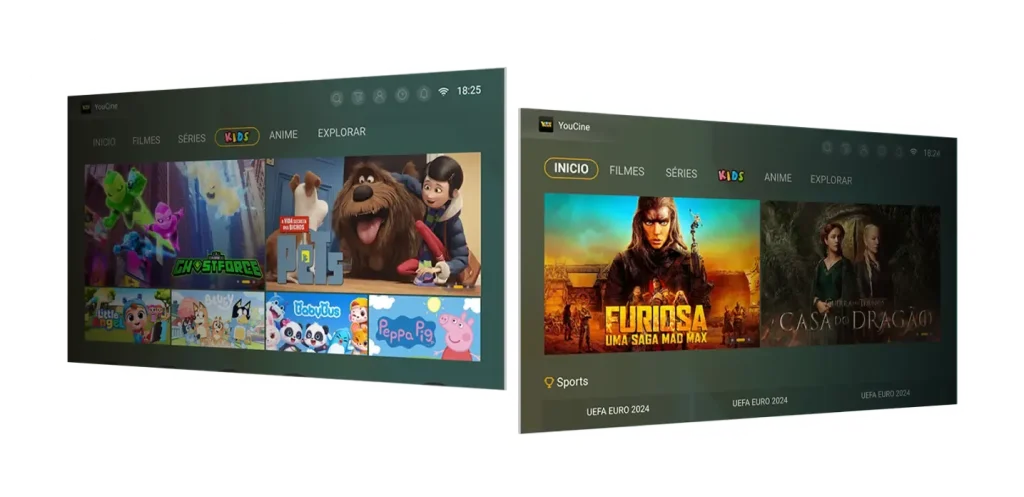
Picking the Right Plan for Your Home
Before diving in, choose a plan that makes sense for your family. YouCine has a few simple VIP options:
| Plan | Devices | Best For |
|---|---|---|
| Basic (Mobile Only) | 1 | Single users |
| Basic (TV + Mobile) | 1 | One-person households |
| Standard | 2 | Couples or roommates |
| Premium | 4 | Families or shared living |
If your house has more than two people streaming daily, Premium is the best deal. Everyone gets their screen, and no one has to pause their show for someone else’s football match.
How to Set It Up
YouCine doesn’t take long to install, but since it’s not in the Play Store, here’s how to do it safely:
- Download the APK On your Android device or TV box, go to the official YouCine site. If it’s your first time, turn on “Install from Unknown Sources” in your settings.
- Activate Your VIP Plan Open the app, log in, and pick your plan. Once you confirm payment, the family-sharing feature switches on automatically.
- Connect Everyone’s Devices Log in with the same account on your family’s devices. You don’t need any linking codes — YouCine will handle the rest. Just make sure your Wi-Fi is stable for multiple streams.
And that’s it — you’re ready to go.
A Few Handy Tips for Smoother Streaming
- For Older TVs: Plug in an Android TV box or Fire Stick to make them YouCine-ready.
- Apple Users: YouCine works on Safari through its web version. It’s not an app, but it does the trick.
- Keep the Network Strong: Multiple HD streams mean more bandwidth. If your Wi-Fi struggles, a quick router upgrade makes a world of difference.
Pro move — name each device inside your account (“Living Room”, “Kids Room”, etc.). It keeps things organized when checking who’s online.
Smarter Family Entertainment
YouCine’s multi-device feature isn’t just about convenience — it’s about shared access without the mess. One plan, one payment, but everyone gets their freedom.
It’s the kind of setup that just makes sense: no bickering over the remote, no splitting accounts, just seamless streaming that fits your lifestyle.
So go on — download the YouCine APK, pick the plan that suits your crew, and turn every screen at home into its own little cinema. 🎬