Download YouCine APK for TV (Android Smart TV/TV Box/Fire TV Stick)
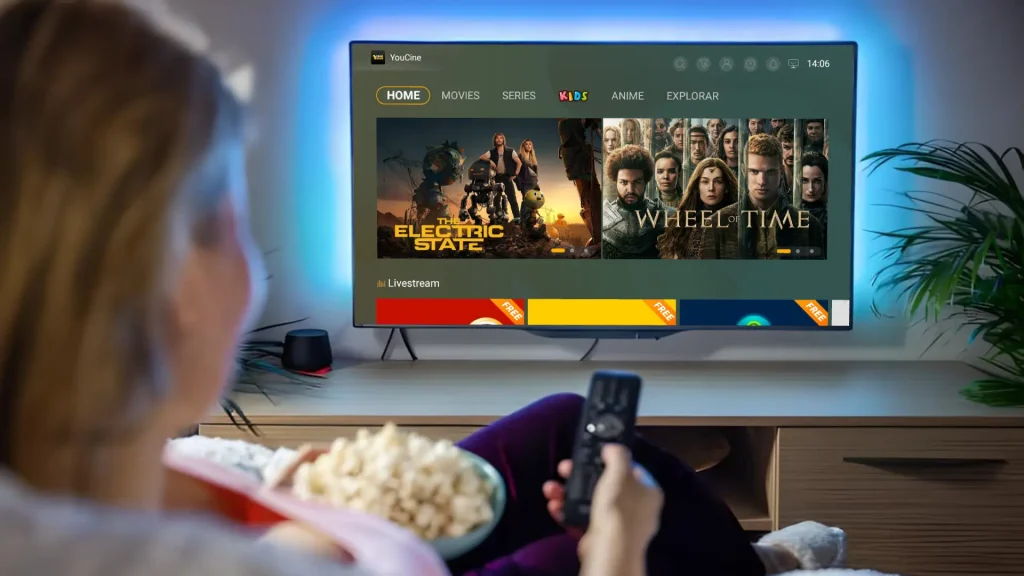
Do you wish to watch Youcine’s movies and series more smoothly on a large TV screen? Or are you possibly looking for a method to access Youcine via smart TVs or external devices? In 2025, even if your TV does not have an Android system, you can still easily install it through TV boxes or Fire Sticks.
For Android-based smart TVs (such as Sony, Xiaomi, and other brands), you need to manually download the Youcine TV version APK for installation, as the app is not available on official app stores. For non-Android system TVs (such as Samsung, LG, etc.), you can achieve this by connecting an Android TV box or Amazon Fire TV Stick. This article will guide you step-by-step through the installation processes for different devices.
Why Use YouCine on TV?
YouCine is a popular mobile application, but watching it on a TV offers several key advantages:
Immersive Viewing Experience: A large TV screen and high-quality sound system make your movies and shows more vivid, delivering a cinema-like experience.
Better for Family and Friends: Watching YouCine on TV allows everyone to enjoy movies together, unlike on a phone or computer, which is usually limited to individual viewing.
Smooth and Stable Playback: Smart TVs and TV boxes are designed for long streaming sessions without interruptions like low battery warnings or notifications, ensuring a seamless experience.
Free Up Your Phone for Multitasking: While YouCine plays on your TV, your phone remains available for other tasks such as messaging, browsing, or even acting as an additional remote control.
By using YouCine on TV, you can enjoy the best of streaming with the comfort and quality of a home theater experience.
How to Download Youcine on Android TV
If you have a smart TV running Android (or a device like Chromecast with Google TV, NVIDIA Shield, or a similar Android TV device), follow these steps to install Youcine directly on your TV:
1.Android TV blocks installations from unknown sources by default. Go to your TV’s Settings, navigate to the Security & Restrictions section, and enable “Unknown Sources.” On some TVs, you might need to grant permission specifically to the app you’ll use for installation (e.g., your file manager or browser).
2.There are two main methods to get the Youcine APK onto your TV:
Direct Download on TV: If your TV has an internet browser or the Downloader app (available from the Android TV Play Store), use it to visit the official Youcine website and download the APK directly.
Via USB: If browsing on your TV is challenging, download the Youcine APK on a computer, save it to a USB drive, and then connect the drive to your TV’s USB port.
3.Open a file manager app on your TV (if you don’t have one, download one from the Play Store). Navigate to the USB drive or Downloads folder—depending on the method you used—and locate the Youcine APK file.
4.Select the Youcine APK file and confirm that you want to install it. A smartphone-like installation screen will appear, prompting you for confirmation. Tap “Install” and wait a few seconds for the app to be installed.
5.Once installed, you can either tap “Open” from the installation screen or find the Youcine app in your TV’s app list. When launching the app for the first time, log in or sign up using your email and password (or other provided credentials).
How to Download Youcine on TV Box and Fire TV Stick
Non-Android Smart TV users can enjoy Youcine by using a TV Box or Fire TV Stick. Follow these detailed steps:
Step 1: Enable Installation from Unknown Sources
Open your device’s Settings and enable the Unknown Sources option. This allows installations from sources other than the official store.
Step 2: Use AFTVnews to Download the Youcine APK
Install the AFTVnews app from your app store.
Open AFTVnews and grant any necessary file access permissions.
Enter the Youcine APK download URL (4444653 or http://aftv.news/4444653).
Step 3: Locate and Install the APK
Open a file manager app on your device.
Navigate to the Downloads folder and find the Youcine.apk file.
Tap the file to start the installation and follow the on-screen prompts.
Step 4: Launch and Set Up Youcine
After installation, locate the Youcine app in your app list and open it.
Sign in or register as needed.
By following these steps, you can easily download and set up Youcine on both TV Boxes and Fire TV Stick devices.
FAQs
Conclusion
Watching YouCine on TV enhances your entertainment experience, bringing the convenience of streaming to the comfort of your living room. As we covered in this guide, downloading and installing YouCine on your TV—whether on a Smart TV or through external devices—is a simple and accessible process, allowing you to turn your television into a true hub for movies and series.
Now, just grab the remote, pick something interesting from YouCine’s catalog, and relax on the couch. You’ll have access to hours of content for the whole family without the need to spend on multiple streaming subscriptions.